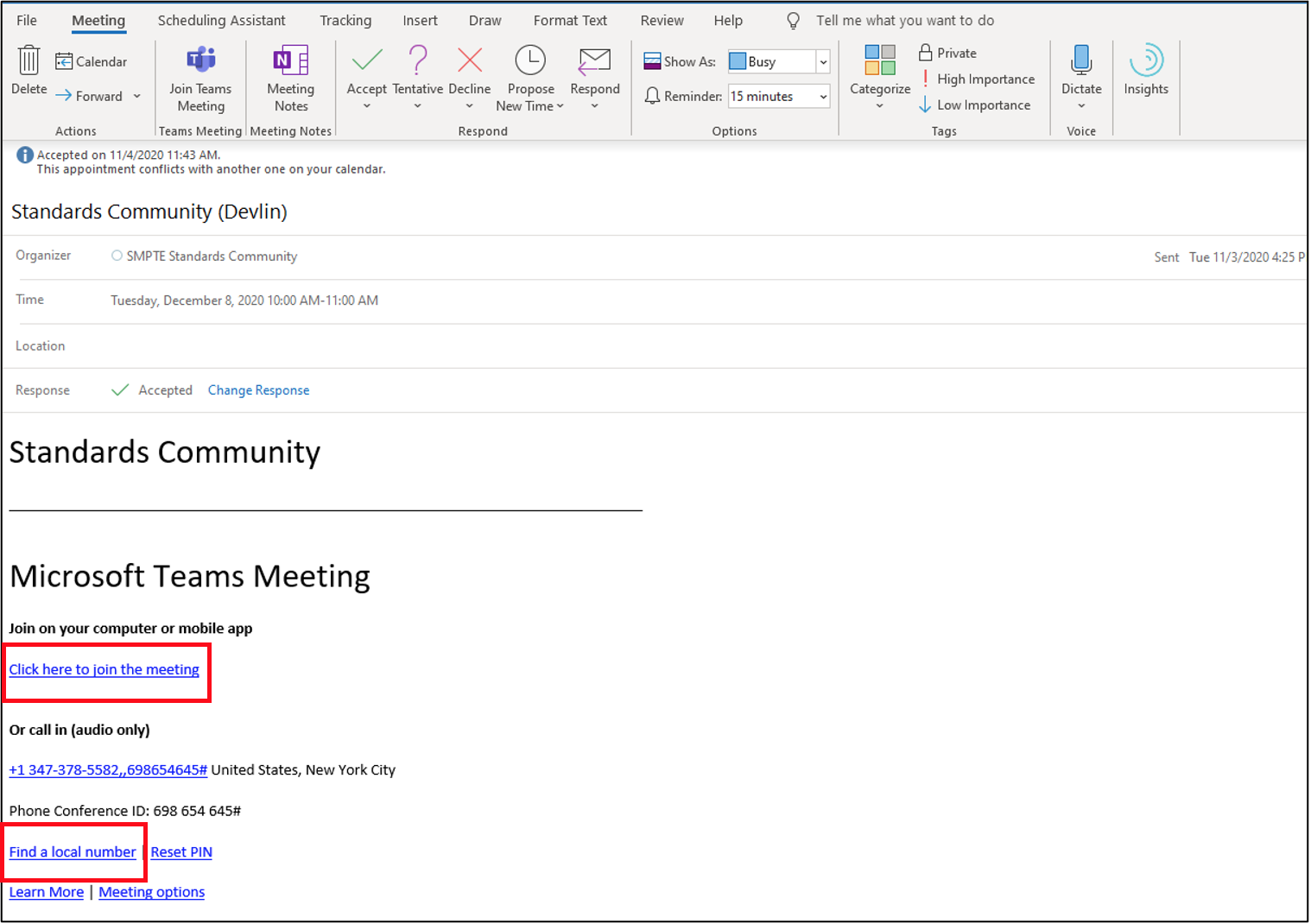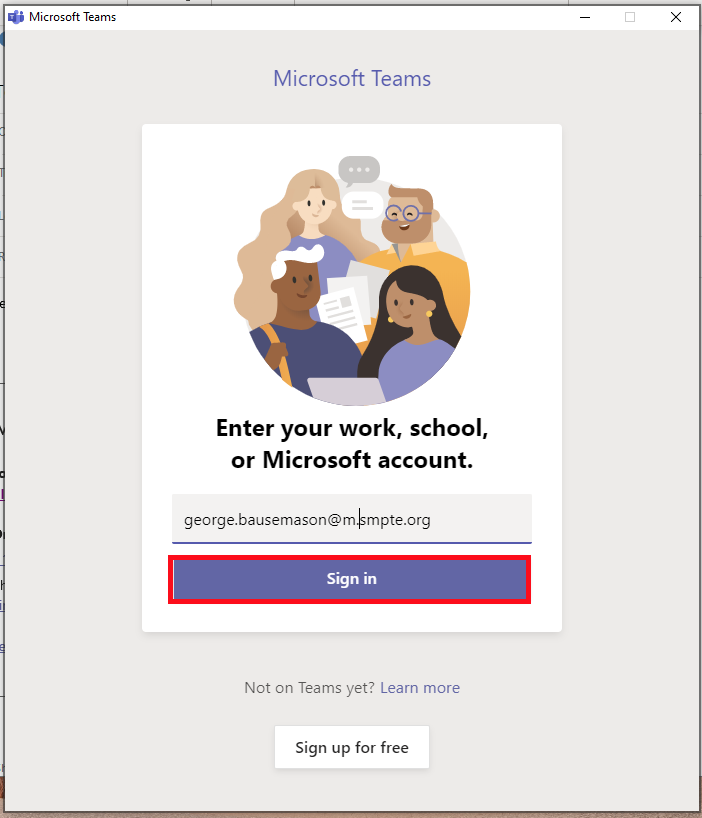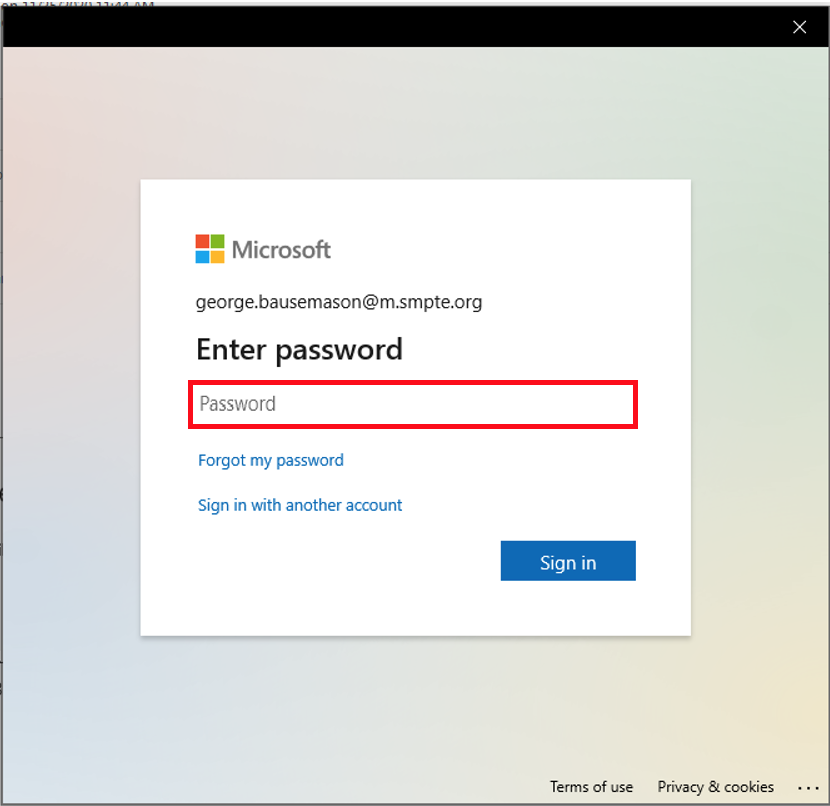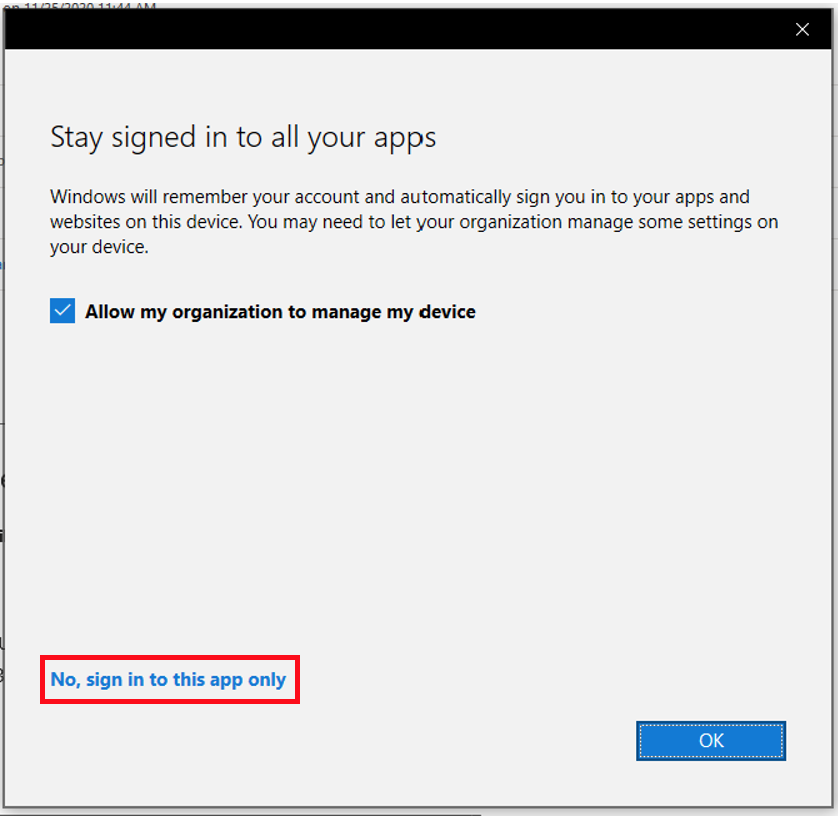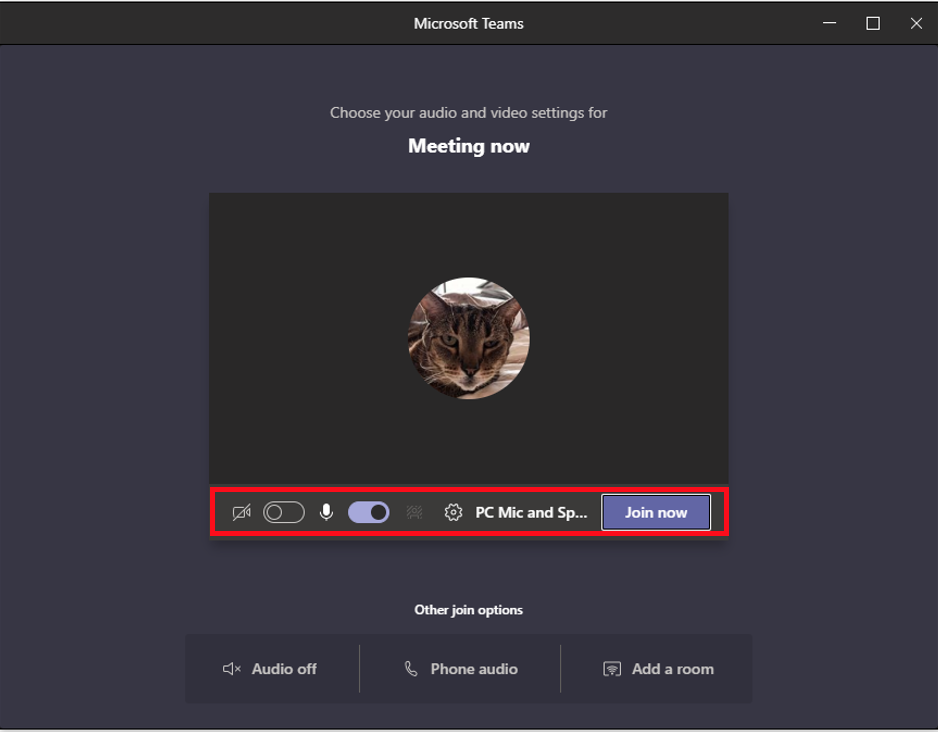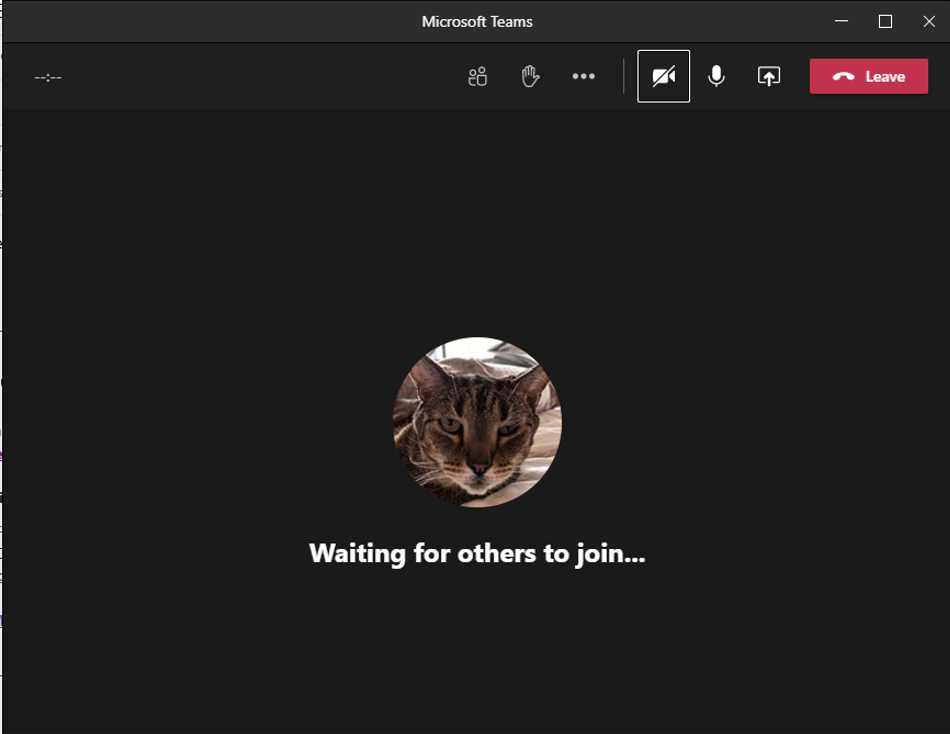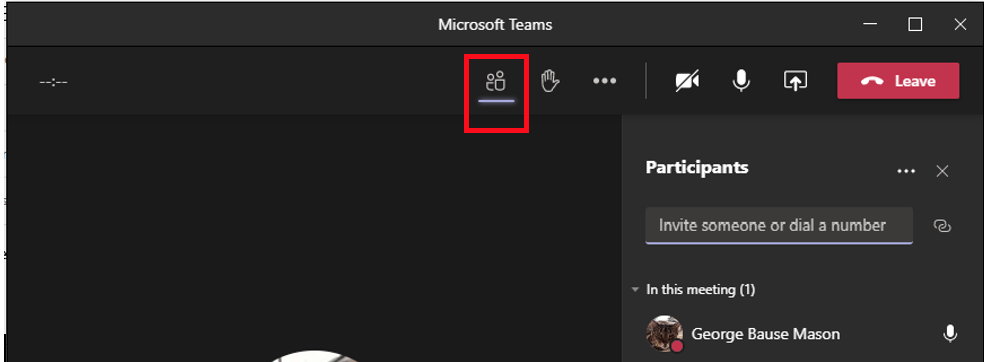Check out SMPTE at NABSHOW24
-
About
2023 Society Elections for Officers and Governors SMPTE Awards
-
Membership
I WANT TO
-
Standards
I AM LOOKING FOR
-
Standards Overview Learn more about SMPTE standards
-
Standards Documents SMPTE engineering documents and others
-
Join a Technology Committee Get involved in creating next generation standards
-
Technology Committee Outcome Reports SMPTE Standards Community Participation
-
Technology Committee Meetings Online and in-person meeting schedule
-
- Education
- Events
-
Connect With Us
Connect With Us

 Webcasts
Webcasts
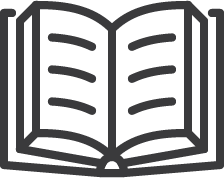 Motion Imaging Journal
Motion Imaging Journal