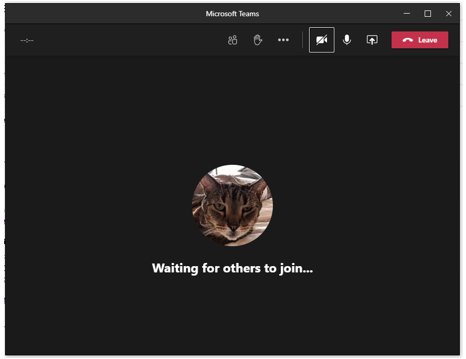You will receive meeting invites from Microsoft Teams or other sources with a link to a Microsoft Teams Meeting.
Please note: The appearance of the windows and dialogs you will see when attending a meeting will vary slightly depending on the Operating System or Web browser you use.
- Click on the link to join the Microsoft Teams meeting
- Local call-in numbers are available in the meeting invite as well
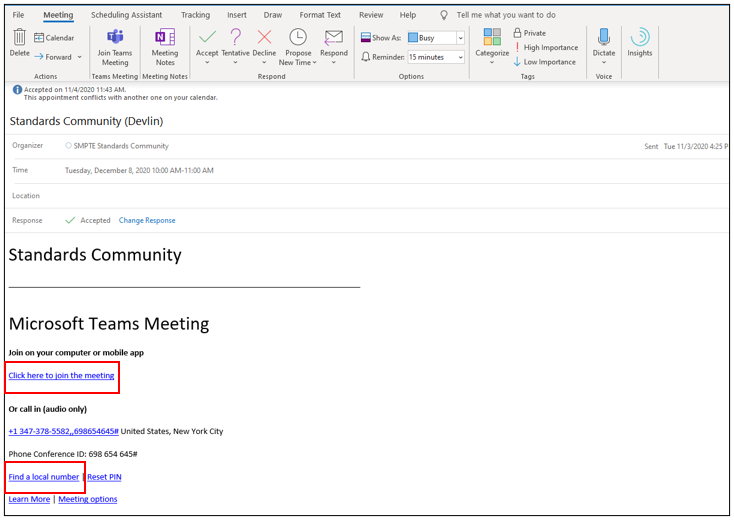
Meeting invite from the SMPTE OLC with Microsoft Teams link
- A sign-in screen will appear if you are not already signed in into Microsoft Teams. Make sure to use your login credentials for your SMPTE MS 365 account
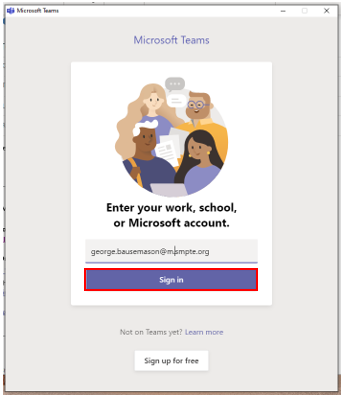
- You may have to enter a password depending on if you are logged into Microsoft 365 already
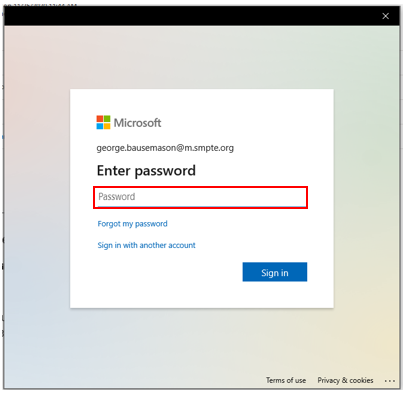
- You may experience this dialog screen. Make sure to click on “No, sign into this app only” to not interfere with other accounts you may have setup on your computer.
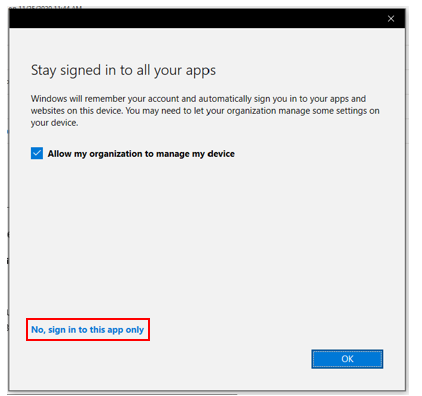
- The meeting room screen will appear, and you can choose to enter the meeting with the microphone unmuted or muted and, if your computer has a camera, with the camera on or off.
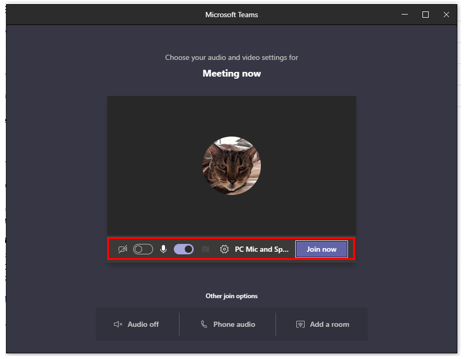
- Once you clicked “Join now” you will enter the meeting. You will see a notice “Waiting for others to join…” if you are the first caller to the meeting