- It is easy to add a member to a team if you are an owner of a team. Simply click on the Ellipsis menu next to the team name and click “Add member”.
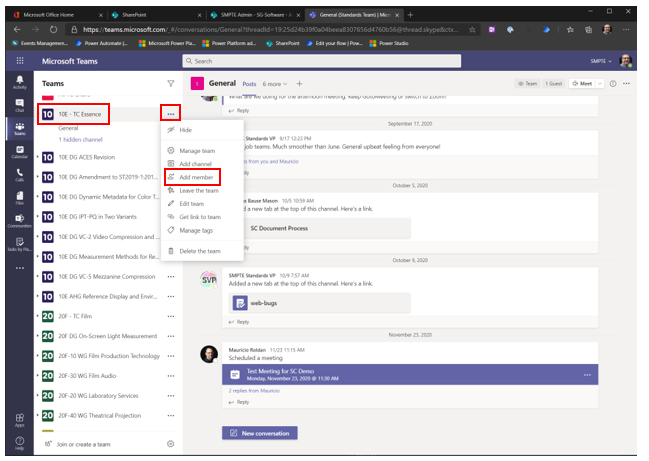
- A search dialog box opens, and you can enter the name of the person you want to add. It is often enough to start writing the name to get suggestions on who to add in a context menu.
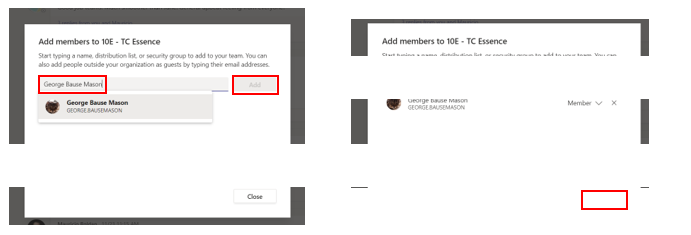
- Select the member offered by clicking on it and then click “Add”. Once you did that you can either add more members or close the dialog box.
Add a member to the roster (TC Chair)
- It is important to note that TC chairs, once they added members to the member list, should also go to their roster Excel spreadsheet and add the names there.
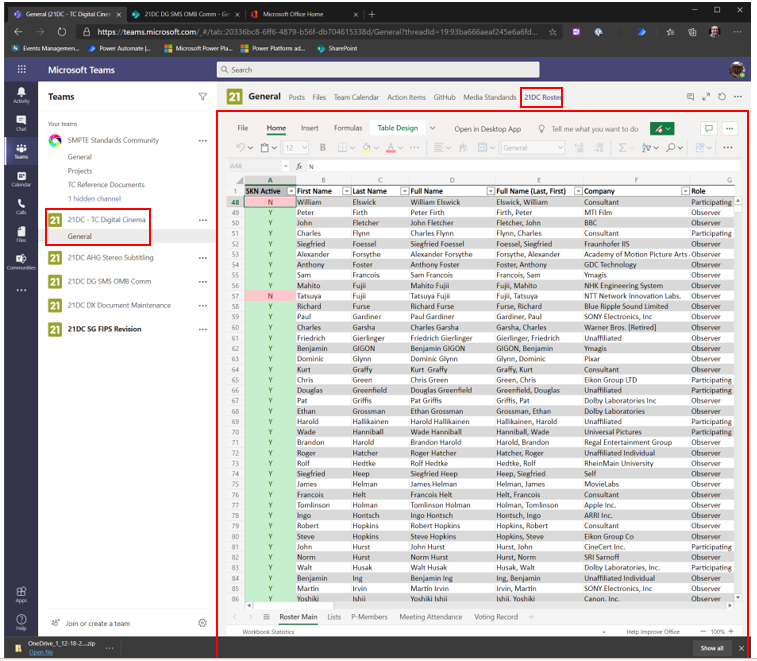
- Instructions on how to use the roster spreadsheet can be found under the SMPTE Standards Community team under the “Standards Information” channel. Click on the “Files” tab and navigate to “Migration Documents” folder and open SKN-TCRosterSheet-UserGuide-rev20201216.docx.
