The maintenance of TC rosters including the recording of member roles (P and O-Members) will be facilitated through an Excel spreadsheet for the time begin. This will accommodate a speedy migration to the SMPTE SKN and give SMPTE HQ time to improve the experience of membership record keeping for TC’s. The Excel spreadsheet will also allow for the recording of meeting participation and voting behavior and with that the calculation of eligibility of a member to become or remain a P-Member (per SMPTE Standards OM). The spreadsheet is accessible through a tab in the “General” channel of a TC.
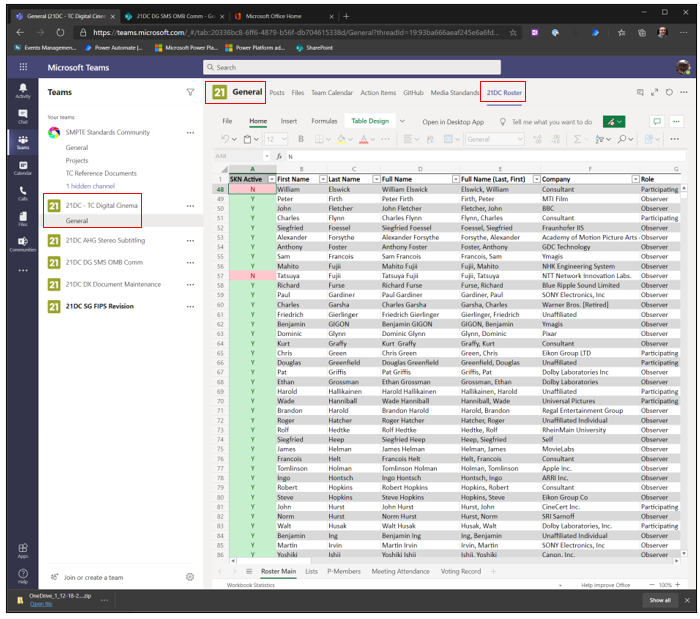
Please note, a separate user guide document is available for instructions on how to use the spreadsheet.
Please note, it is very important that neither the structure, location or name of the spreadsheet is alter. Protections are in place to ensure that.
The roster spreadsheet is accessible by all members but only team owners of a TC (chairs, secretaries and document editors) can edit the spreadsheet. Normal members of TC team can only read the document. As indicated by the crossed out pencil icon next to the file name.
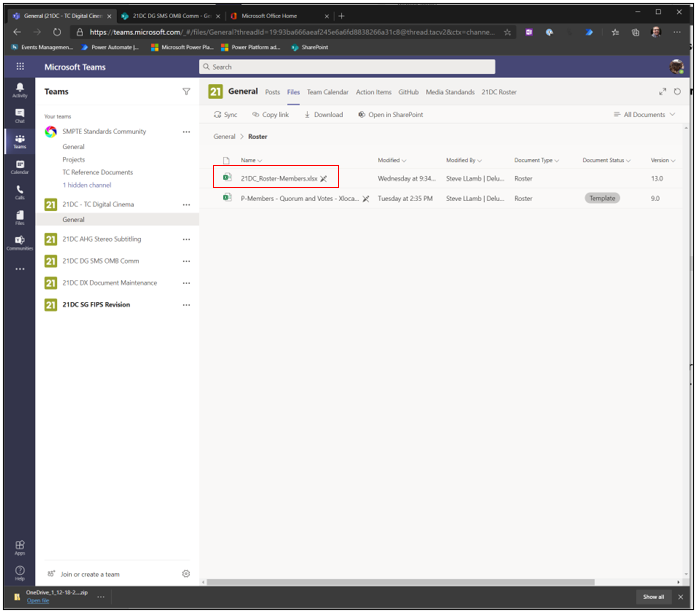
Rosters need to be maintained by the TC chairs.
The roster spreadsheet can be used to populate other spreadsheet templates. For example for quorum calculation.
Again, it’s important that all aspects of the spreadsheet like file location, the name of the spreadsheet, the cells, and tables as well as the folder name remain unchanged. Only the data contained in the spreadsheet can be altered. Some of our automation workflows will tab into the spreadsheet to access membership roles.
Join a group or team (All)
Once you were added to the SMPTE Microsoft 365 account you were also added to the SMPTE Standards Community (SC) team. It is the only team you do not have to join. Your initial view in teams may look like what is shown on the screen grab below.
- To join other teams, click on “Join or create a team” on the bottom left.
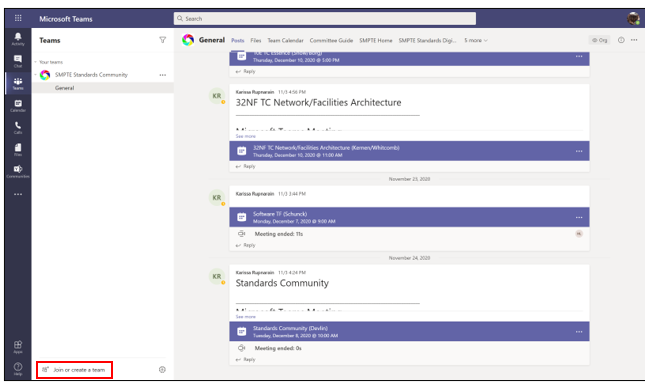
- The “Join or create team” screen opens. You can join a team show on the screen by clicking “Join team” button on the team card
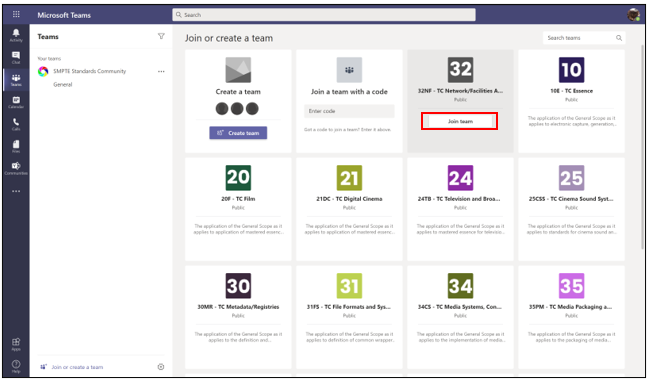
- If you know the name of the team you want to join, enter a search phrase in the search bar and hit enter.
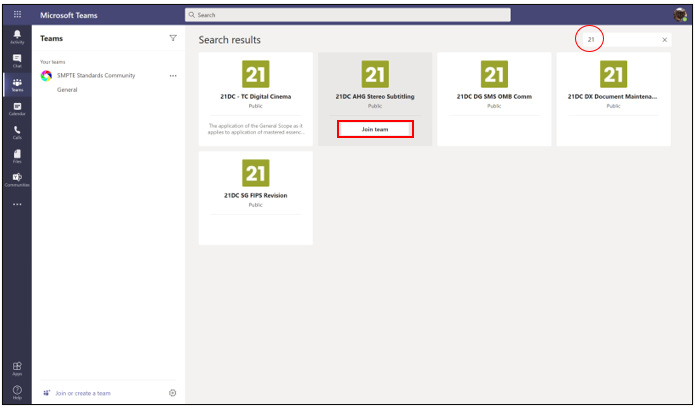
- The team will be added to the Teams List on the left and the “Join Team” button on the team card will change to “Joined”
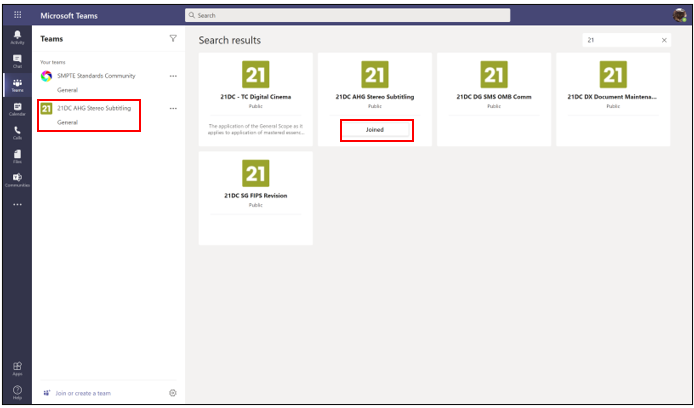
- You will be automatically added to the associated Technology Committee (TC) if you join a TC sub-group without first joining the parent TC.
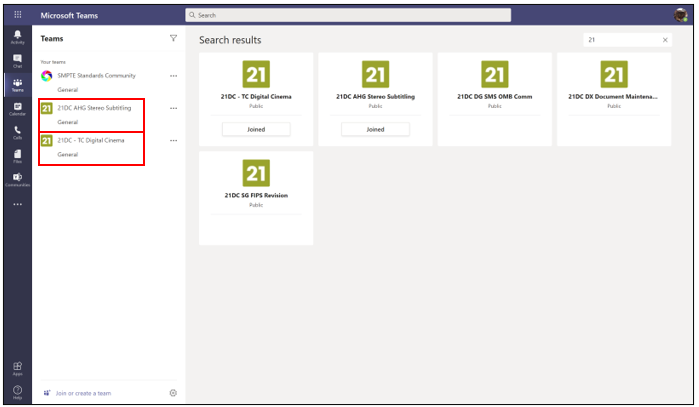
Please note:
- Members are not allowed to create groups. Setting up groups is the responsibility of SMPTE HQ staff.
- Join the parenting TC first before you join any subgroups associated with the TC. We will automatically enforce this rule. Do not be surprised if you are automatically become a member of a TC after you joined a subgroup associated with that TC.
