Navigating the home screen of the Roster app
The Roster App Home screen is where you start once you accessed the Roster app. Upon opening the app, you will be asked to select a technology committee to see a roster. Use the TC dropdown under the navigation panel to select a technology committee.

At the top of the screen is the navigation panel. The “i” icon is a link to an information page. The subtext on the right of the “i” icon will describe your current path in the app. Additional navigation or functional buttons are available on the right. The Export button will export a roster to your SMPTE OneDrive. A link will be emailed to you with the location of the exported file.

Additional fields such as search, cat (membership category), eligibility, and past members can be used to filter or provide additional results.
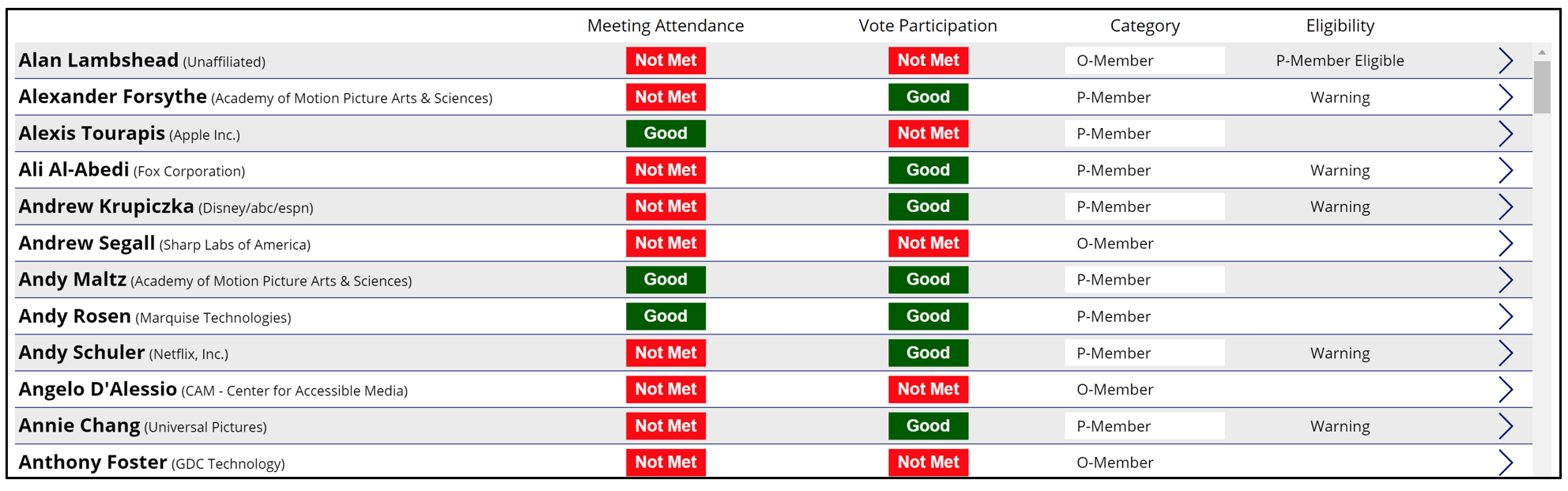
The list will display the member’s name, current affiliation tied to their SMPTE membership, their aggregated meeting attendance status, their aggregated vote participation status, their membership category (O-Member or P-Member), and eligibility status.
