There are two ways to log into the SMPTE SKN environment.
Through the office portal (you are required to use your SMPTE login credentials)
- Go to office.com (www.office.com)
- Click on the ”Sign in” button in the upper right corner of the webpage if you are not already signed in
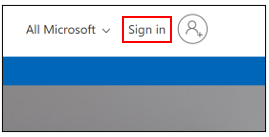
- Select the account you want to use to sign in (your SMPTE account). The screen below is showing multiple Microsoft 365 accounts. You will not see more than one account if the SMPTE Microsoft 365 account is the only one you own.
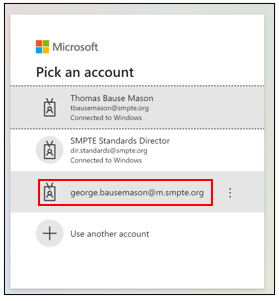
- Enter your password
- Select the Teams app from the bar on the left side of the webpage
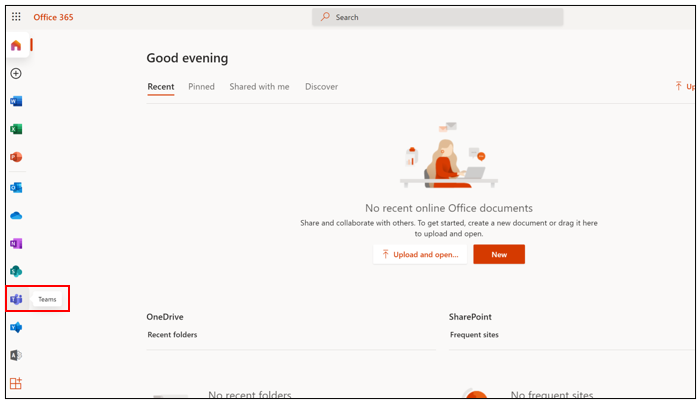
- You can also open other Microsoft 365 apps on this page (e.g. Outlook, SharePoint)
You can also open offices apps through direct links, for example …
- teams.microsoft.com for Microsoft Teams
- smpte.sharepoint.com for SharePoint
- www.outlook.com for Outlook
A sign-in may be required as shown below for Outlook
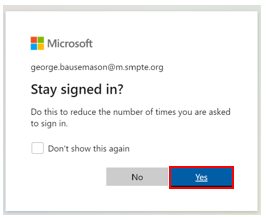
Stay signed in screen. Simply click yes.
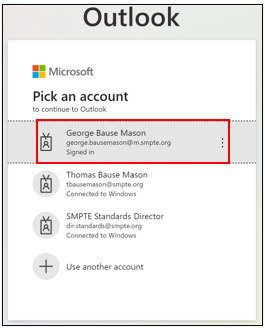
- You may encounter a screen during the login process that gives you a choice between using the desktop app or the web app for Microsoft Teams. We recommend you use the web browser-based Microsoft Teams app.
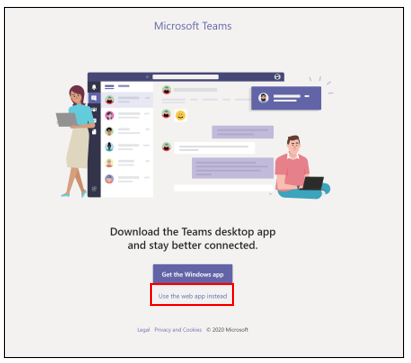
Depending on your work situation you may access the SMPTE MS 365 while you are using another MS 365 account. To avoid any conflicts, log out of your other MS 365 before you log into the SMPTE MS 365 account. Alternatively, you can log into your SMPTE MS 365 by using the incognito or private mode of your browser.
To open the Microsoft Teams app via one MS 365 account in a browser and a second Microsoft Teams app via a different MS 365 account in the Teams desktop app is a way of having two teams apps for different MS 365 accounts open at the same time
