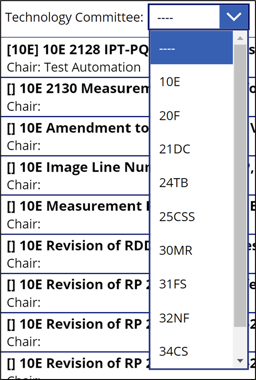Navigating the home screen of the Projects app
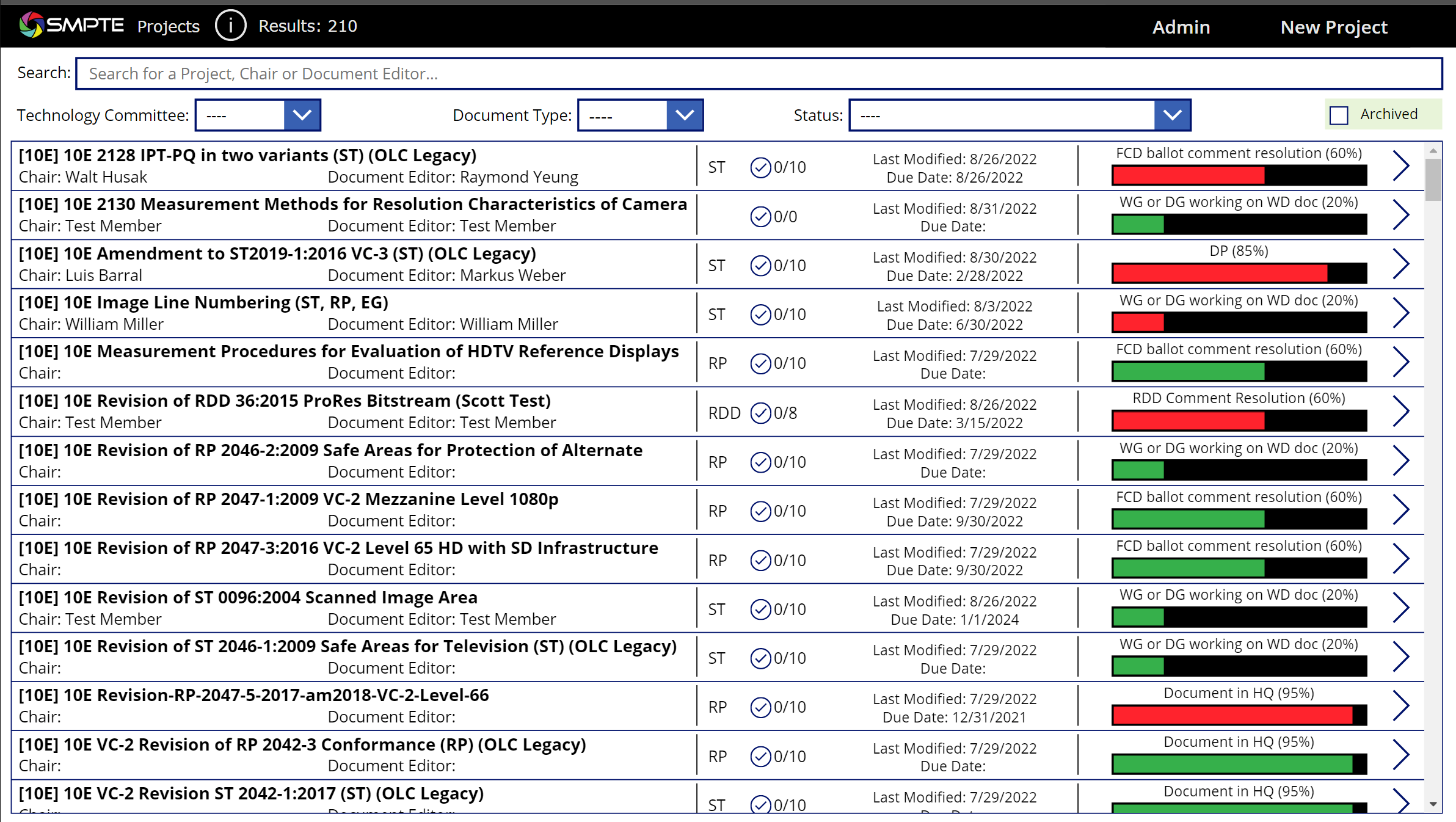
On the home screen is a list of all the projects in the database. On this list you can view
- the project name;
- the technology committee it is assigned to;
- the assigned project chair(s);
- the assigned document editor;
- the project document type (ST, RP, EG, ER, RDD);
- the number of checklist items and how many are done;
- the date the project was last modified;
- the project due date, and
- the project status with a progress bar showing the percentage completed (based on AG-19).
The project title and the arrow on the right of each project column is clickable to the project page. A project can be searched for by using its name, assigned chair, or assigned document editor. Projects can be filtered by their technology committee, document type, status, or if they are ‘Archived’. The progress bar will change from green to red if the current time is past the project due date. The black bar at the top contains a clickable Information icon and a navigation button to create a new project.
Using Filters
Select a technology committee from the dropdown menu to show only projects within that technology committee.
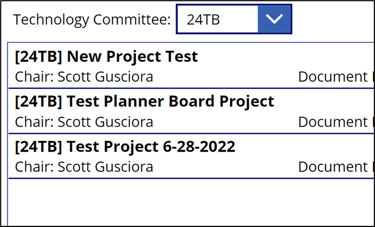
Entering text in the search box will filter all projects with those characters present in their name, assigned chair, or assigned document editor. This text search is NOT case sensitive.
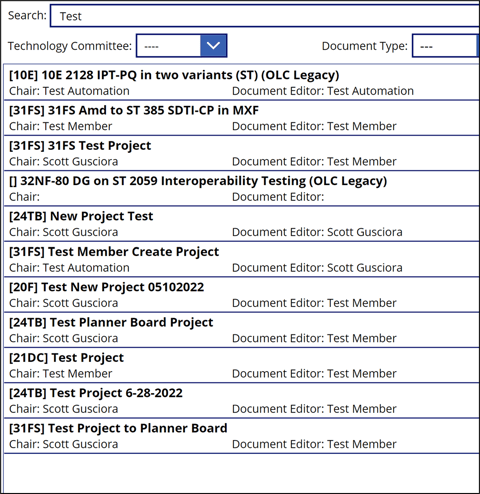
Entering text in the search box will filter all projects with those characters present in their name, assigned chair, or assigned document editor. This text search is NOT case sensitive.