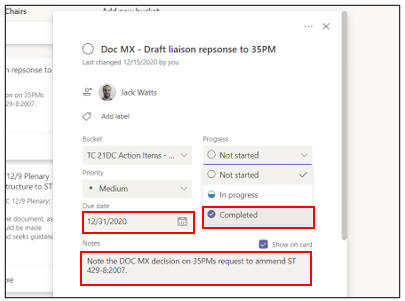Every team on the SMPTE Microsoft Teams account has a tab for action items Every team on the SMPTE Microsoft Teams account has a tab for action items. Adding and maintaining action items is the responsibility of group chairs. But, normal SC member may get assigned action items if the participate in the SMPTE standards process.
- To access an action item and may be respond to it you have go to the team the action item belongs to. Click on the “General” channel and the on the “Action Items” tab. This tab may be hidden in the “more” menu depending on the size of your browser windows.
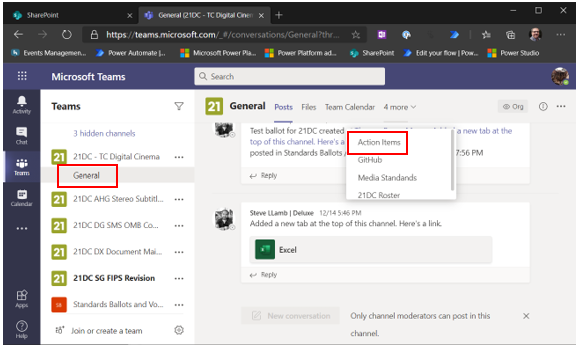
- As previously explained, action items are maintained through Microsoft Planner. Each card on the Planner board represents an action item with information about it. It usually contains a start date but most importantly the person it is assigned to
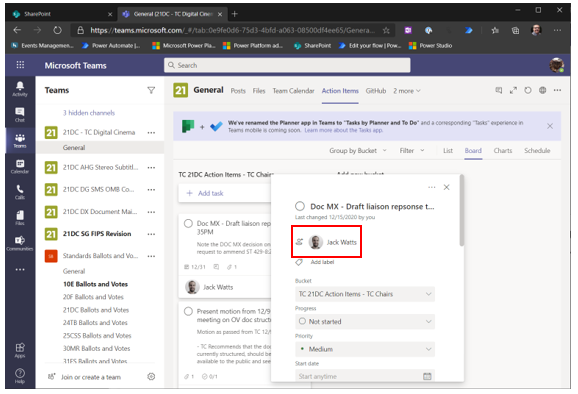
- Everybody can comment on an action item but comments should be relevant to progressing the work of the group and specific to the action item. To comment enter a text in the “Comments” section. Once you hit enter the comment is saved and an email is send to the assigned action item owner to inform about the comment.
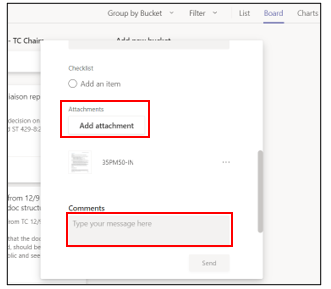
- You can also attach a document if it is relevant to the work the action item is concern with.
- The notes field will tell you what the action item is about
- Change the status of the action item if you are assigned to the action item and you either started the work (“In progress”) or finished the work (“Completed”).
- The “Due date” will give you guidance in regards to the expected date the action item needs to be completed by.