View all information of a comment and the resolution process for a comment.

When you switch to the Comments tab on the vote screen you will see a list of comments (assuming that comments were submitted). Click on the arrow on the right in a comment row of the comment list to access the comment screen.
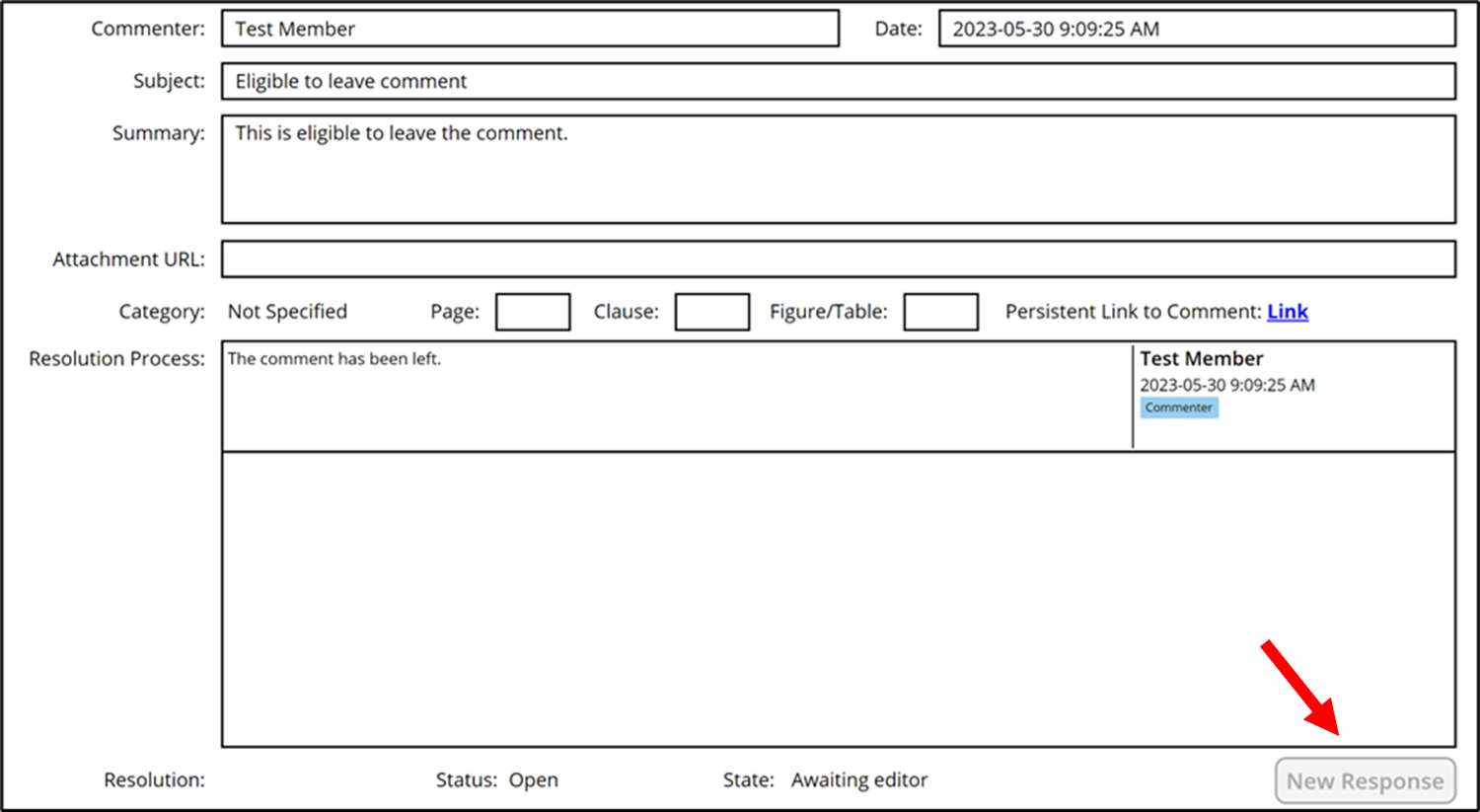
The comment screen lists all information about a comment including a list of messages (responses) exchanged between the commenter and the document editor (see Resolution Process window). The app places the proposed solution submitted by the commenter on top of that list in the resolution process window. It is marked as "Commenter". The responses to that initial response follow after it. Eligible users like the commenter and the document editor will be able to click the “New Response” button and leave a new response. The response will be marked accordantly as either "Commenter" or "Editor". The New Response button is grayed out for everybody who is not eligible to respond.
