The SMPTE SKN uses Teams to create, update or cancel meetings. While it is possible to create, update or cancel a meeting with your team through the Outlook online app it is also the most complex way to do it and it may not show on your teams calendar. All SMPTE SKN meetings for a team need to be created, updated or cancelled in the Microsoft Teams online app using your SMPTE SKN account.
It is important that you are logged into the SMPTE SKN environment using your SMPTE assigned email (<member name>@m.smpte.org) and your log in credentials when you create or manage events.
- All SC members are advised that they have to create, update or cancel all meetings for a team in the “Calendar” tab in the “General” channel for the that team. Do not use the general Teams calendar on the left side of the Teams window.
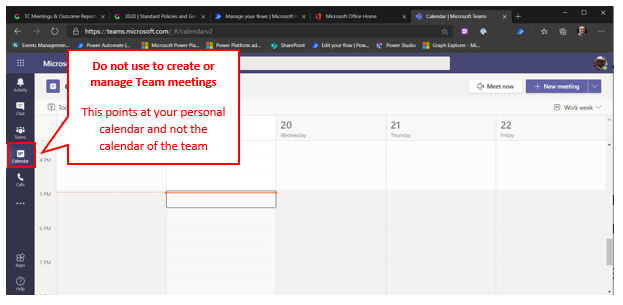
The SKN provides 2 different calendars
- A global calendar showing all meetings across all teams which is located as a tab in the “General” channel of the SMPTE Standards Community (SC) team. This calendar is called the “Standards Calendar”. You can not create meetings in this calendar, but you can view them and join them via the Teams meeting link in the meeting body.
- A team specific calendar showing only meetings for the selected team which is located in the “General” channel of the selected team. These calendars are just simply called “Calendar”. You can use these calendars to create and manage meetings for that team. You can also join meetings via that calendar.
